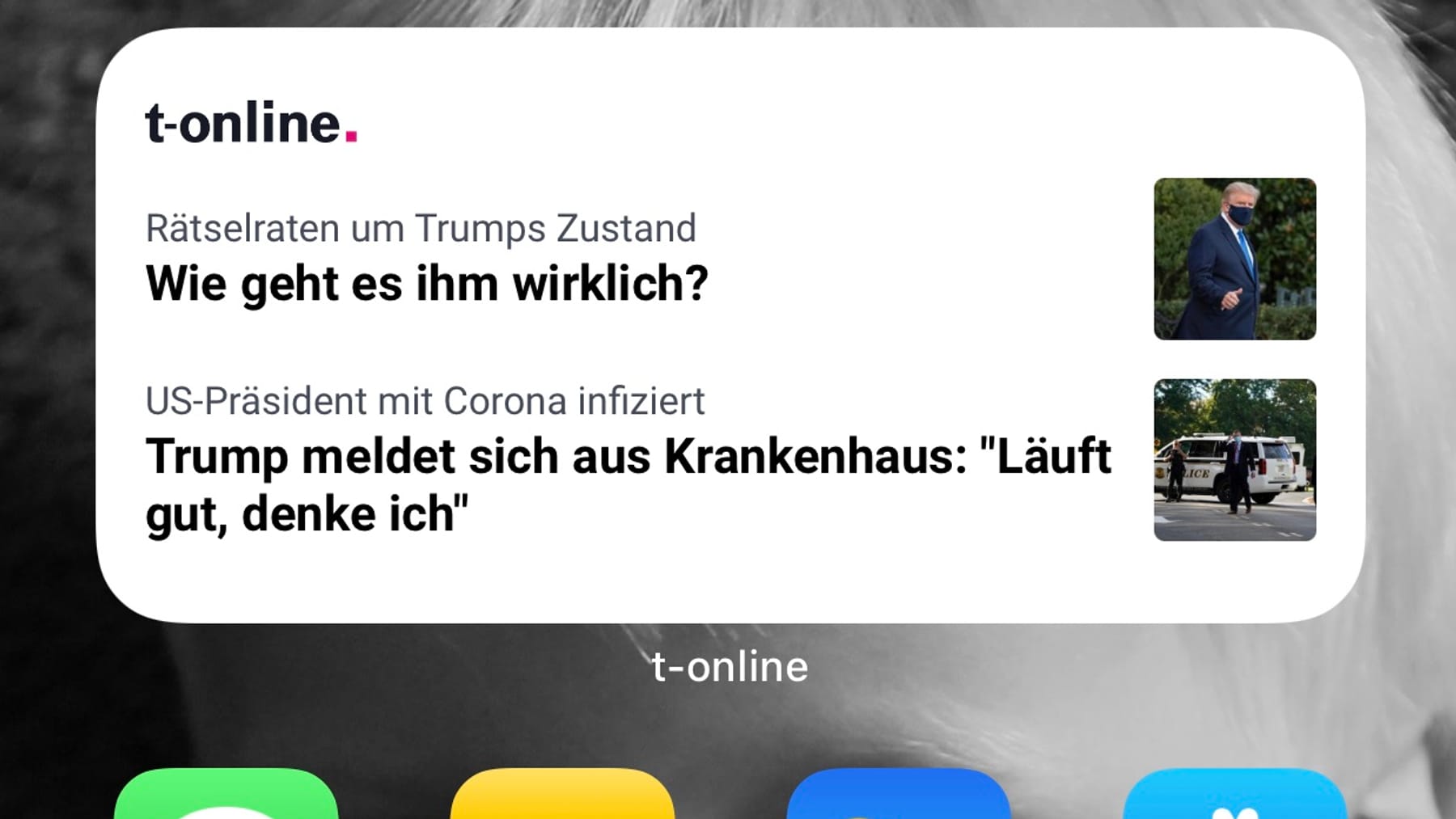Apple’s news widget has disappeared for many iPhone users in the past few days. If you don’t want to miss out on news, you’ll find an alternative at t-online.
Many iPhone owners have recently said goodbye to the cell phone manufacturer’s news widget. It has simply disappeared from many smartphones – apparently automatically and without user influence – as Apple users report in internet forums and social media. The reason is unknown. Apple has not yet commented.
If you don’t want to miss out on current news, you have an alternative with the widget in the t-online app. The function makes the most important news visible directly on the home screen. This makes it very easy to install.
Step-by-step instructions
The first requirement for the t-online widget on the iPhone is of course the t-online app itself. It can be installed directly from the App Store and is free. If you are already using the app, first make sure that the current version is installed. To do this, open the App Store and enter “t-online” in the search field. The “t-online news” app should appear as one of the first hits. If the app is up to date, “Open” appears next to the app name; if there is an update, it says “Update”.
If the current app version is installed, you can now start setting up the widget:
Touch and hold any app icon or folder on the Home screen until a menu appears. Then tap “Edit Home Screen” in the menu.
- A “+” symbol now appears in the upper right corner of the display. Tap on it. A window opens where you can select the widget you want to add to the home screen. Enter “t-online” in the search field.
- Tap on the t-online app symbol – a view of the t-online widget opens. Tap “Add Widget.”
- The t-online widget is now on the home screen. Now proceed in the same way as if you wanted to rearrange an app: place your finger on the widget, leave your finger there and slide the widget to the desired location on the home screen.
- The widget can also be placed on one of the back pages of the home screen. If you are satisfied with the position, tap “Done” in the top right.